Booking a journey
Booking on the go with the TrainSplit app
As a TrainSplit for Business customer, you can book journeys on the go using the TrainSplit app, available for both iOS and Android devices. This allows you to quickly and easily book journeys while you're out and about, without needing to use a web browser.
To get started, download the TrainSplit app from either the Google Play Store (Android) or the Apple App Store (iOS):
If you already have the TrainSplit app installed, make sure you have the latest version installed to ensure you'll be able to make corporate bookings.
If you have not already followed an invitation link sent to you by your account admin, or do not have a corporate account, please ensure you have completed sign up before trying to use the apps.
Signing in (Android)
Tap the ☰ menu button, then choose Sign in (if you are already signed in to a personal account, select My account):
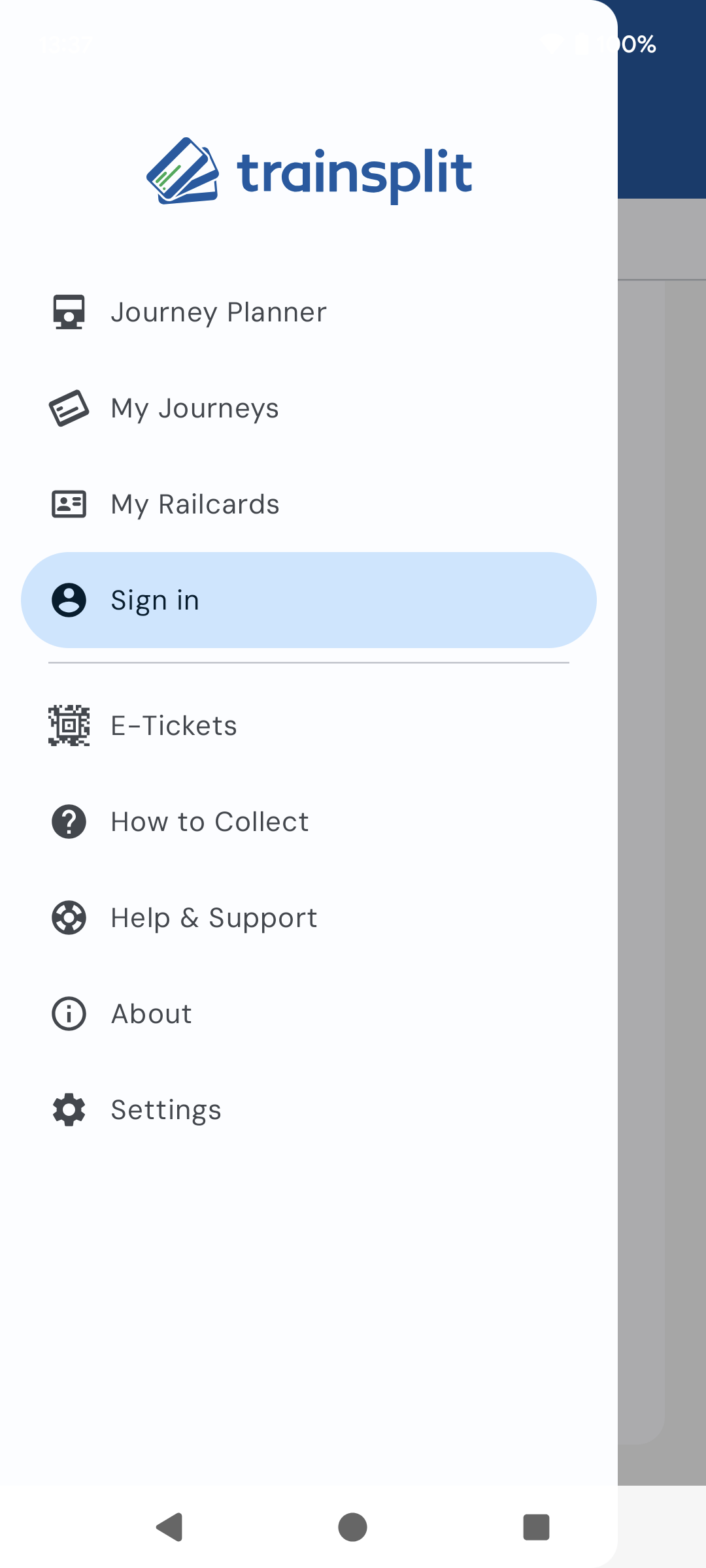
The login screen will appear, but will default to Personal (B2C) account authentication. Tap the Business tab:
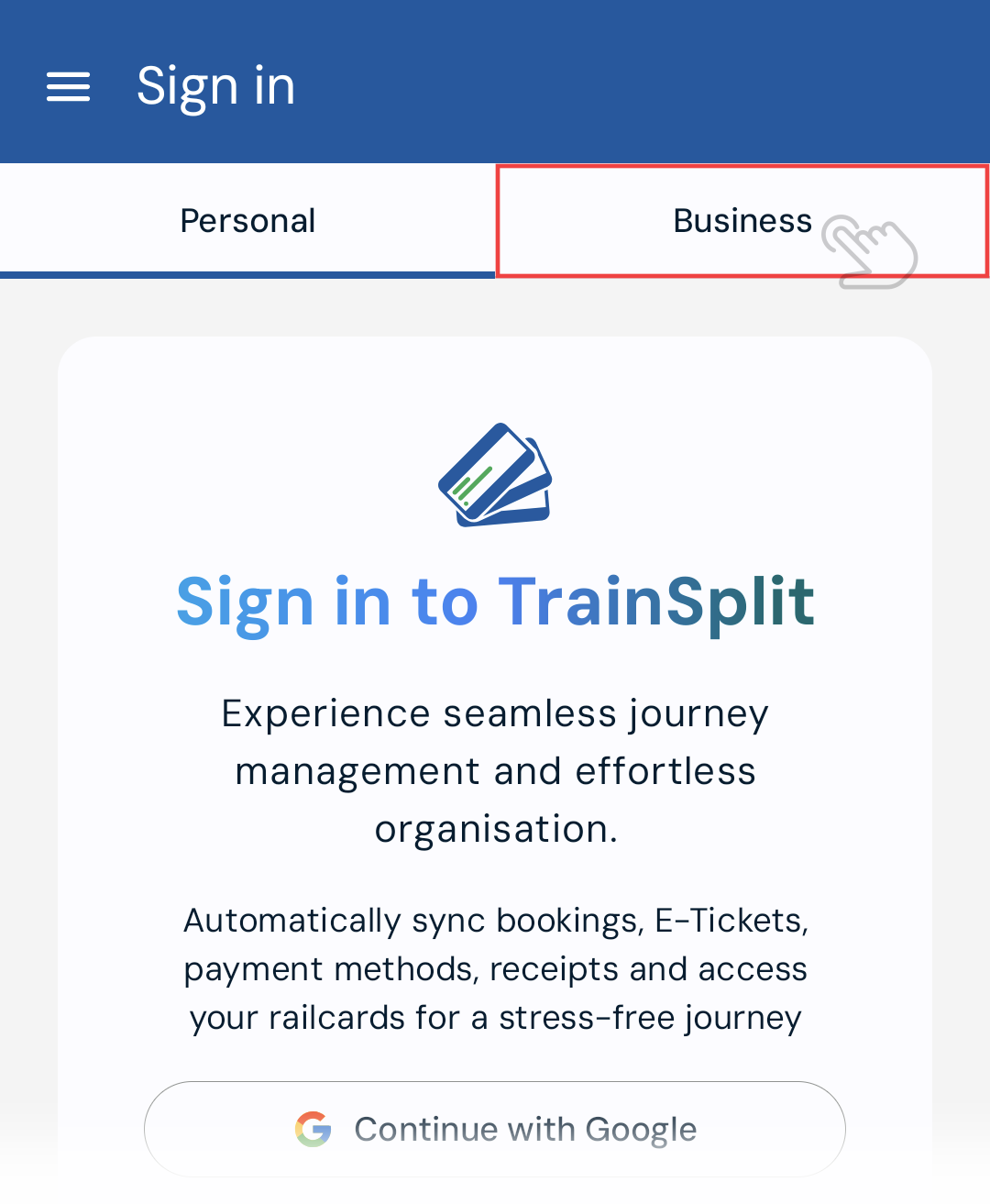
Enter the same credentials you use to log in on
business.trainsplit.com(or login with a provider, such as Google):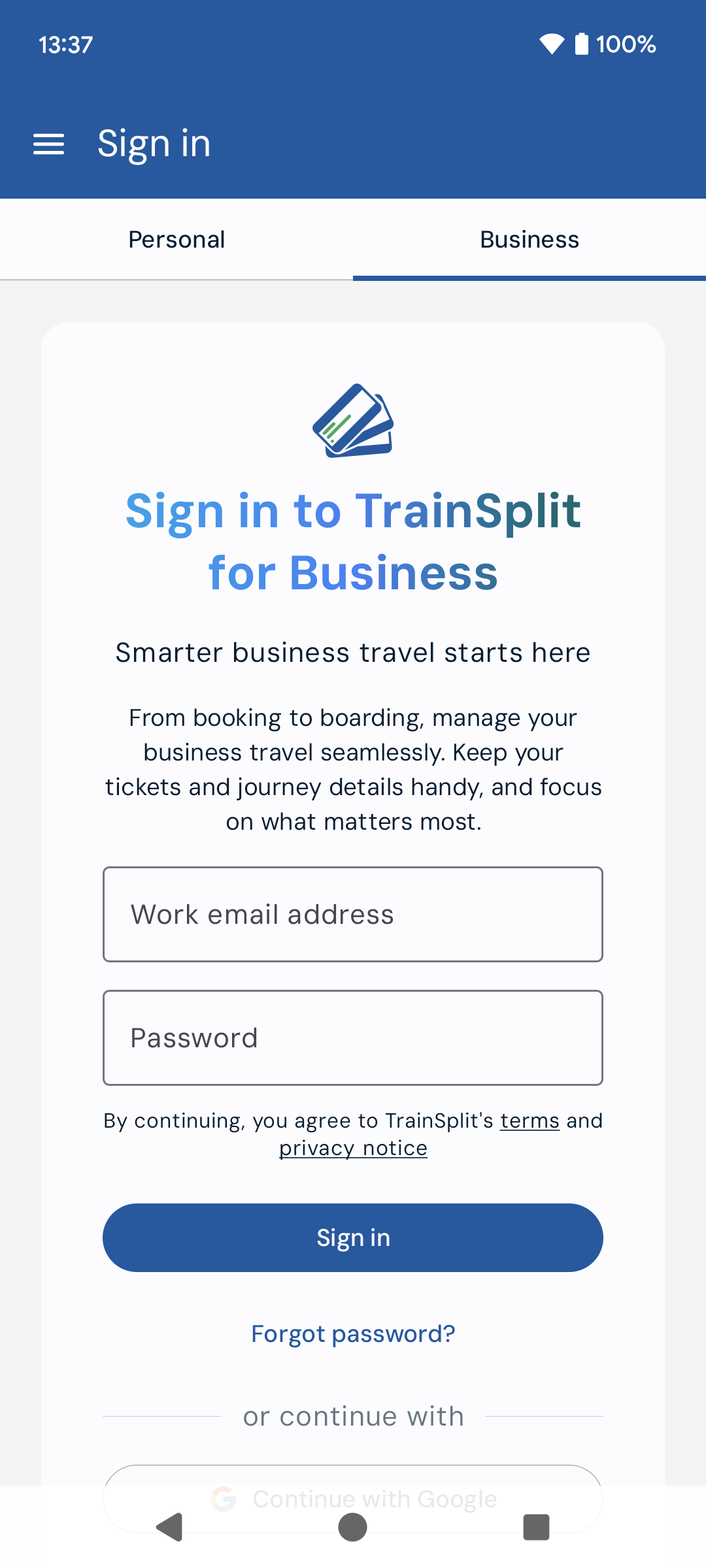
Once you are signed in, you'll be able to see your saved details and update your address details. Contact your business account manager if you need to update your name or email:
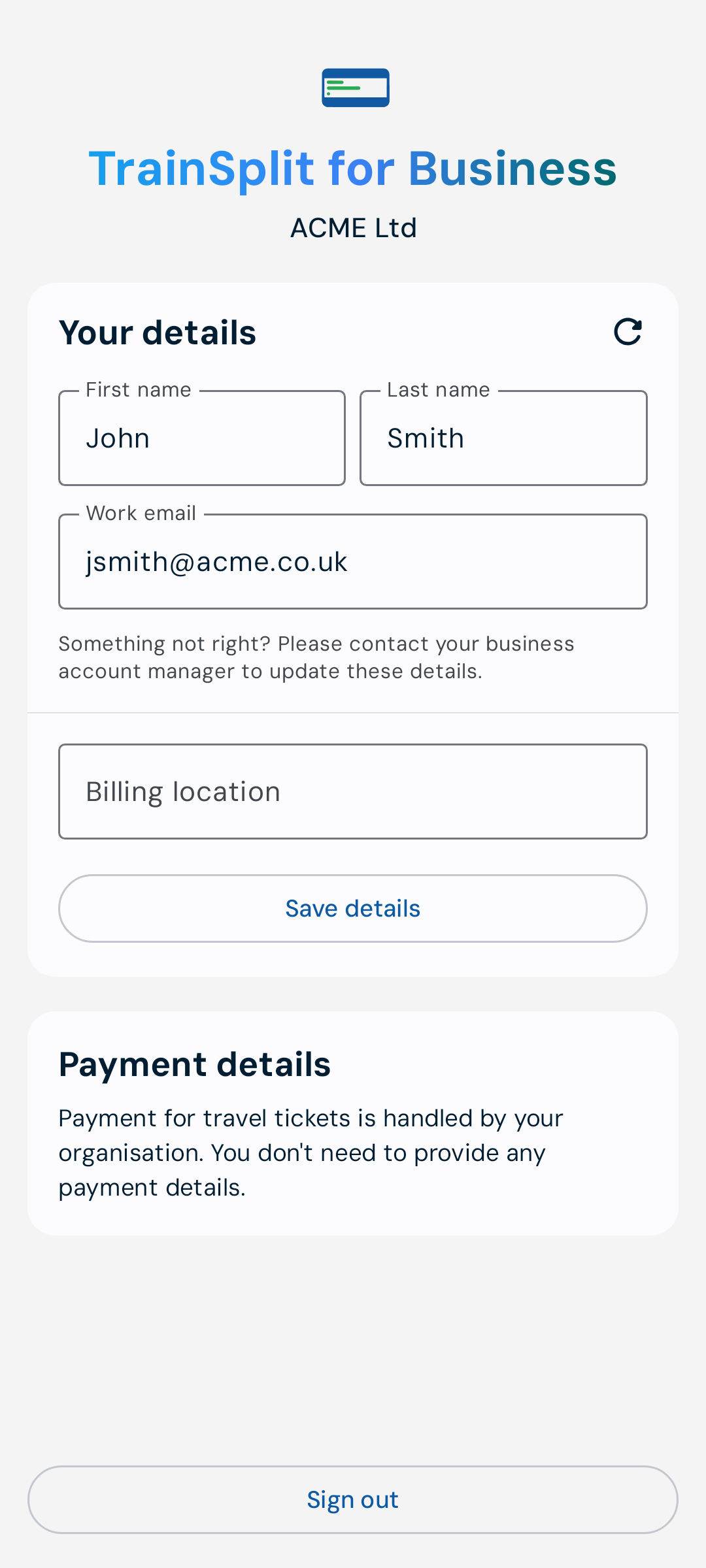
Signing in (iOS)
- From the bottom navigation bar, tap on My Journeys:

- Tap on the Sign in button:
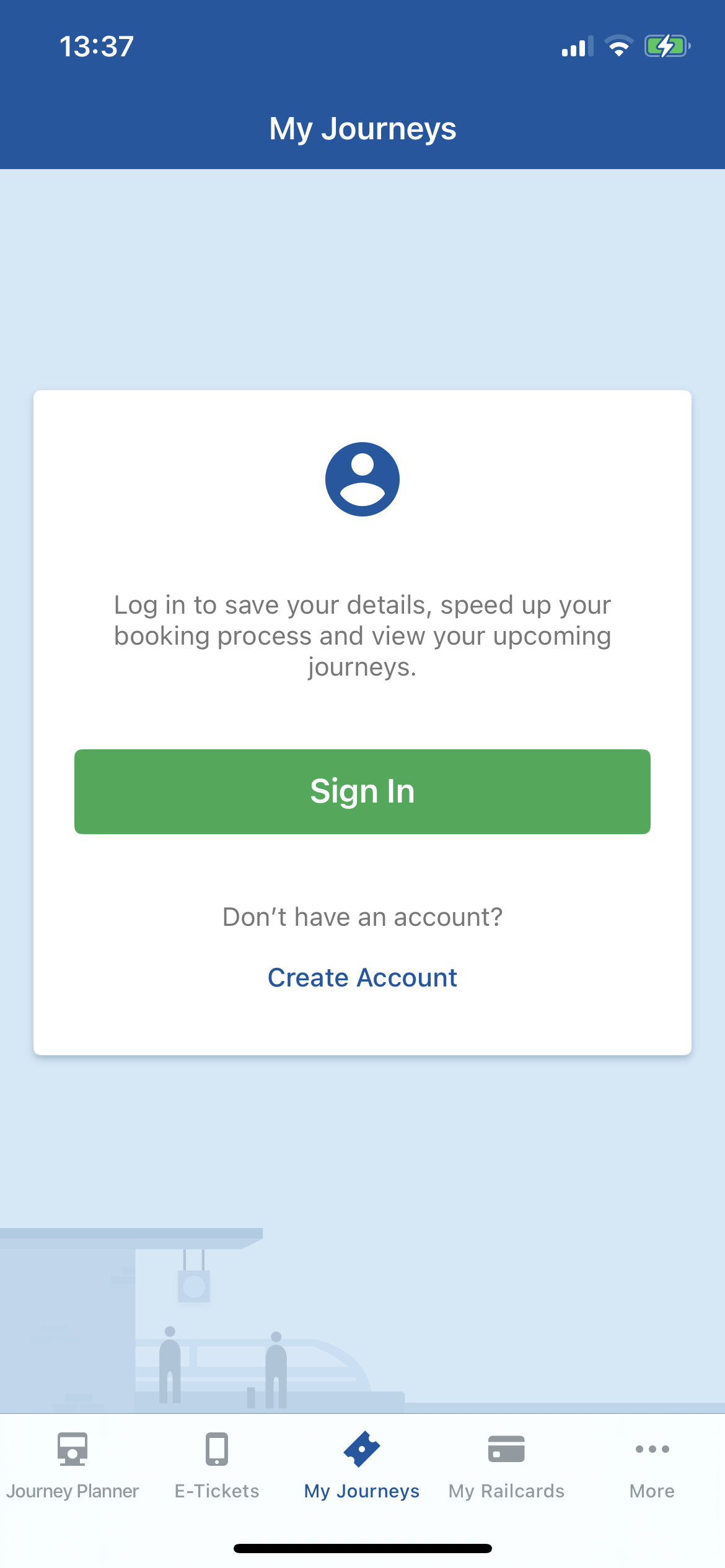
- The login screen will appear, but will default to Personal (B2C) account authentication. Tap the Business tab:
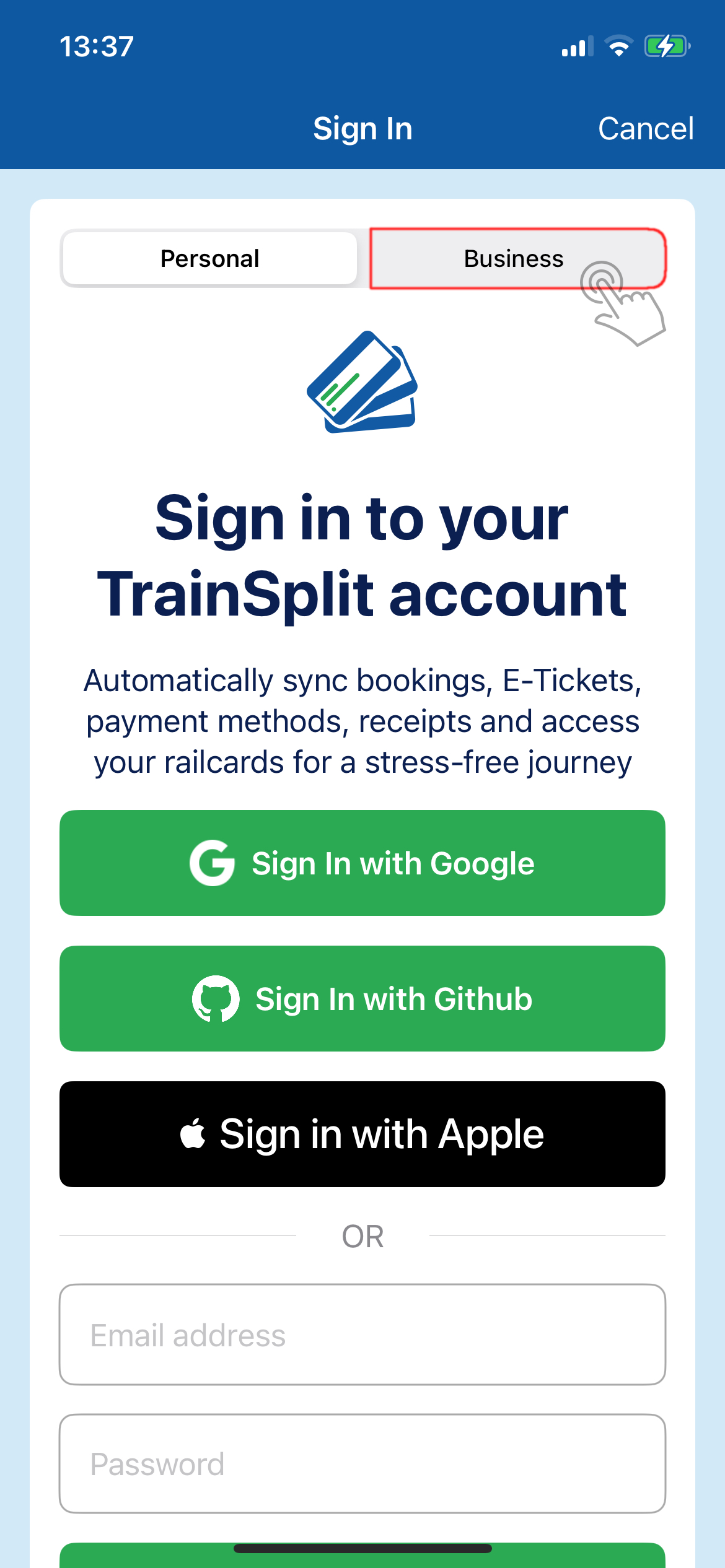
- Enter the same credentials you use to login on
business.trainsplit.com(or login with a provider, such as Google):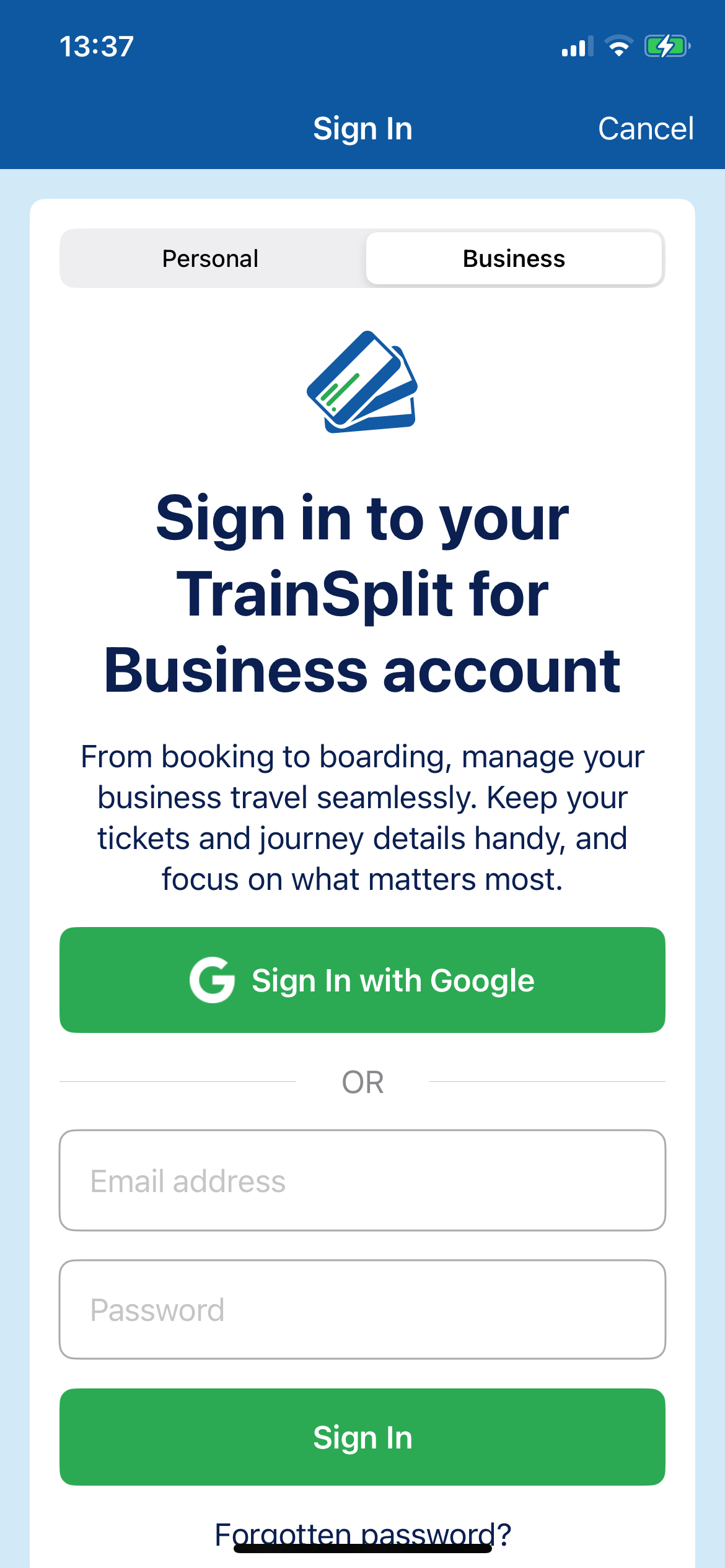
- Once you're signed in, you'll see all previously-booked journeys. You'll be able to add upcoming journeys to Apple Wallet.
Making a booking
Once you're signed in, you can easily plan a journey using the app.
We do support simultaneously using the TrainSplit app for personal and work travel.
We use two specific icons to try and make it clearer as to which context you are using the app in:
If you are signed in to both a personal and business account, you can choose which context to use on the journey planner screen:
The context will be shown in the top-left of the search results screen:
Custom fields and payment
If your business has set up any custom questions/reporting fields, you will be prompted to fill these in before you can complete your booking. These will be shared with your business account owner:
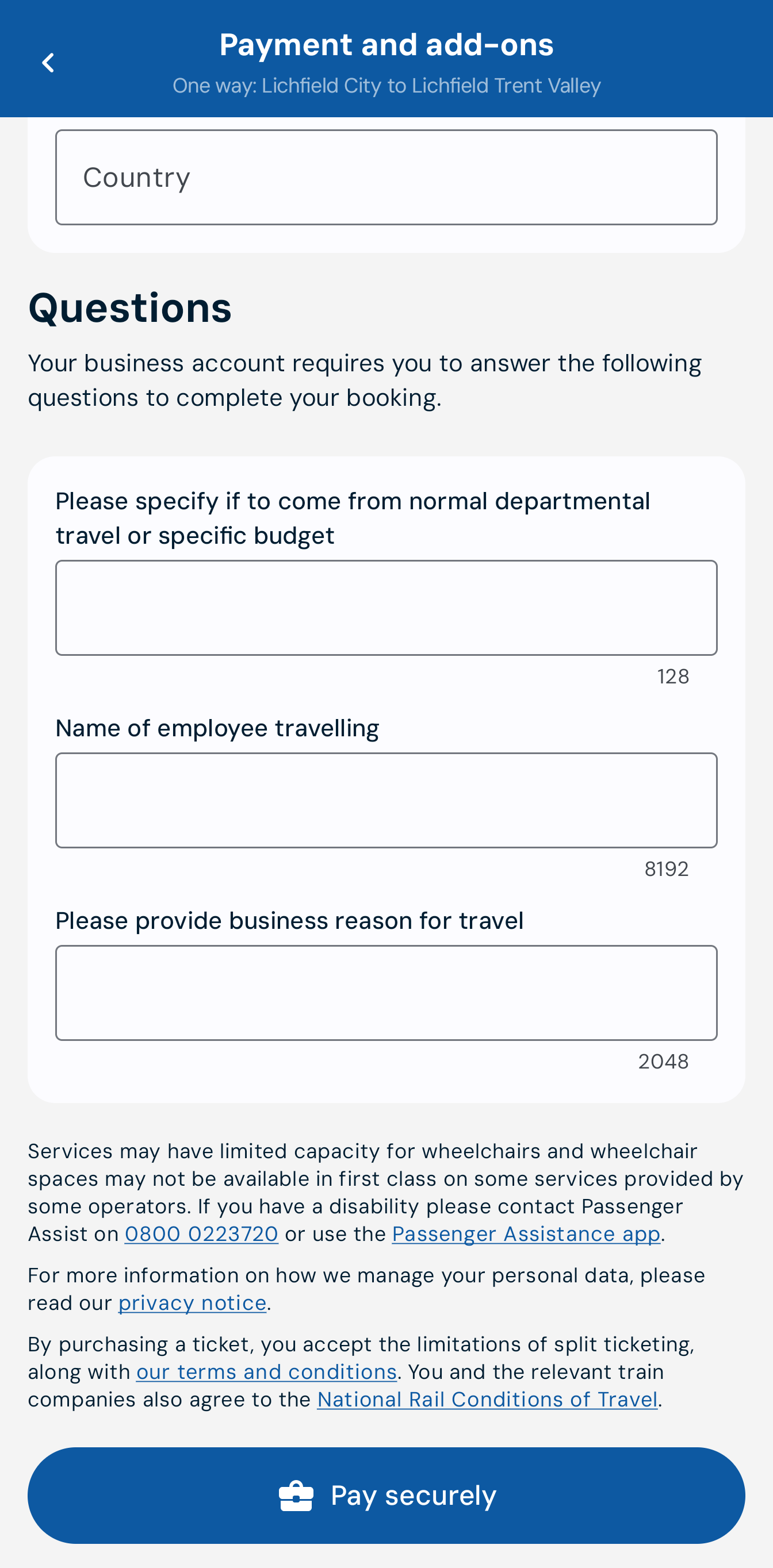
If your business is set up for employees to pay with a card at booking-time, you will need to specify the card details as part of the payment process.
If your business has a credit account (for example, payment by BACS/direct debit/lodged card), you will not be prompted to enter any payment details, and your booking will be charged to your business account straight away.



