Account management
Managing your account
The "Account" section of the portal allows you to manage common account settings, custom fields, and the active payment method for your account.
Manage account details
Under the "About" tab, you can view and edit the name of your business (which is displayed to users), along with the contact email address for the account. If your account is configured to pay via BACS or Direct Debit, this is the email address to which we will send invoices.
Below this, you have the option to specify the registered address for your business. This is required if you pay via BACS or Direct Debit, as we will use this address on generated invoices. We do not require this address otherwise.
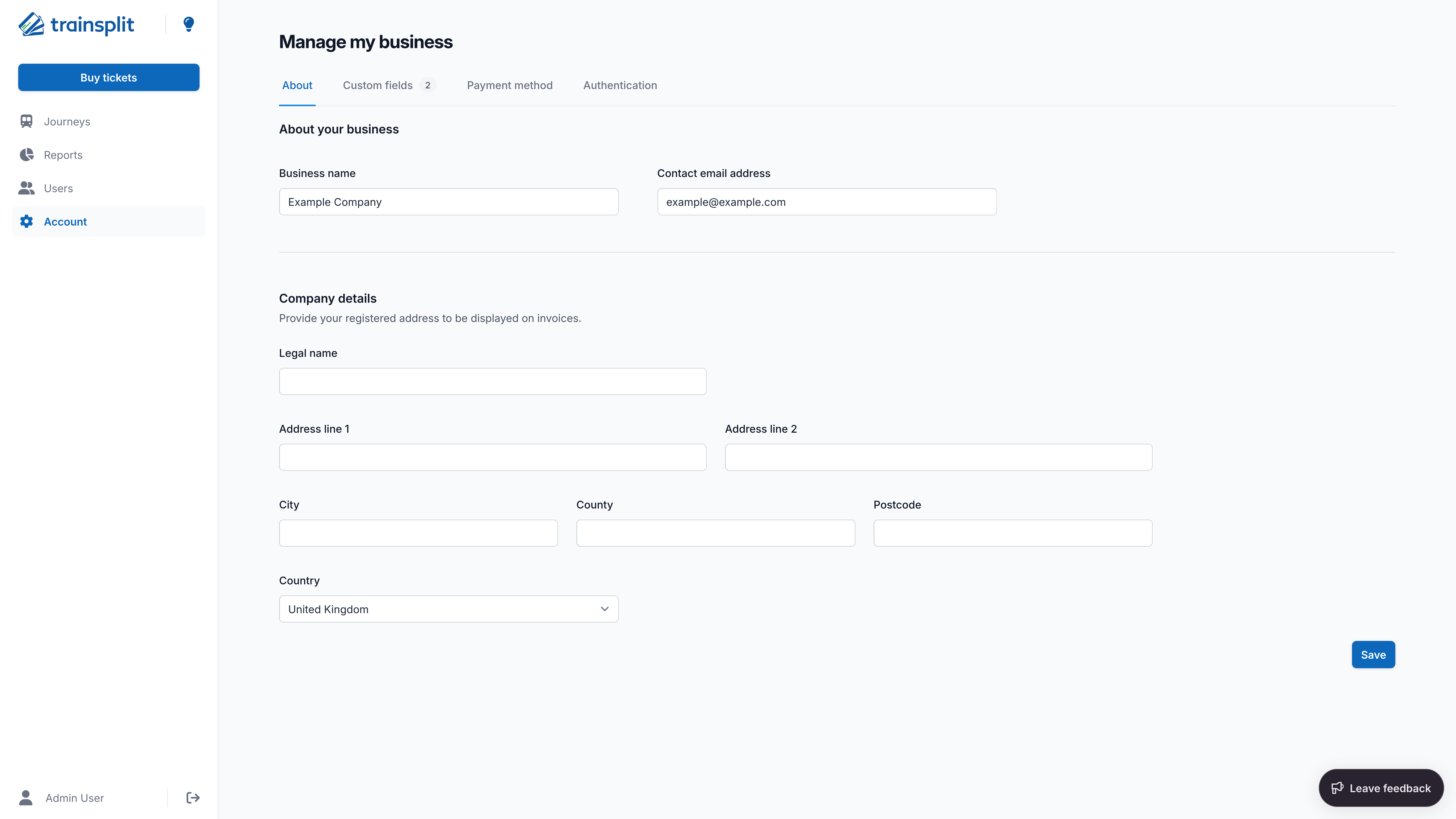
Add or manage custom fields
You can add a number of "custom fields" to your account. These are additional questions that are required to be completed before a purchase is completed on your account, and can be used to gather any extra information you might need for reporting. These fields are currently scoped per purchase and not per journey. Answers to these fields will appear in generated reports and in the individual journey view within the portal.
You can define two types of custom fields:
- Open answer: This is a free text field that allows the user to enter any information they wish. This is useful for gathering information such as project codes or other identifiers.
- Pre-defined answers: This is a list of pre-defined answers that the user can select from. This is useful for gathering information such as department names or other identifiers.
When creating a custom field, you can specify the following:
- A "question" that will be displayed to the user at checkout time, e.g. "Department name" or "Project code".
- Optional "help text" that will be displayed alongside the question to provide additional context, e.g. "Please enter the name of the department you are booking this journey for."
- A "report key" that will be used as the column header in reports, e.g. "Department". This is not displayed to a normal user.
- An optional maximum character limit for open answer fields. If not set, we default to 50 characters.
There is currently a limit of 8 custom fields per account. Each custom field is a required field at checkout time.
To add a new custom field, click on the "Create" button. From here, you can select the type of field you wish to create, and enter the details about the question, along with specifying the max character limit (if applicable), pre-defined answers (if applicable) and the report key.
Manage payment method
The "Payment method" tab allows you to manage the payment method for your account.
We offer the following payment methods:
- Own card (default): This allows users to enter their own card details at checkout time. The card details are not stored unless the user opts to store their card for future use. This is the default payment method for all new businesses.
- Stored card: This allows you to store a card on file for your business. This card will be used for all purchases made by users in your business. You can add or remove cards from this section.
- BACS: This allows you to pay via BACS. You will be sent an invoice for all purchases made by users in your business, which you can pay via BACS within 14 days of receipt.
- Direct Debit: This allows you to pay via Direct Debit. You will be sent an invoice for all purchases made by users in your business, which will be collected via Direct Debit within 14 days of receipt.
To change your payment method, please contact the support team.
Manage stored cards
Stored cards can be managed within the portal. If you do not already have a lodged card set up, please contact the support team. Once we reply, you will be able to manage the stored card within the portal, add the details here and also delete it if required.
We only support storing a single card against your account. If you need to edit the card, you will need to delete the existing card and re-add it with the new details.
To add a stored card to your account (assuming your account has been switched to use stored card payments):
- Head to the "Payment method" tab of the "Account" section. You should be presented with an empty list showing you do not have a stored card currently set up.
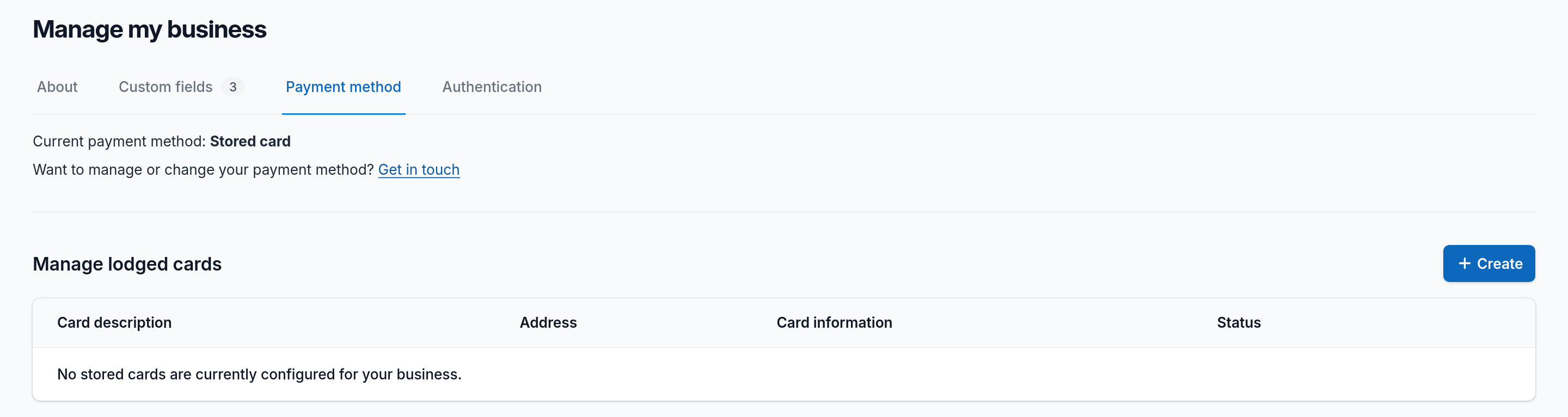
Payment method area showing no cards currently set up - Click on the "Create" button, add a description for the card (e.g. "Company Visa") and enter the billing address of the card.
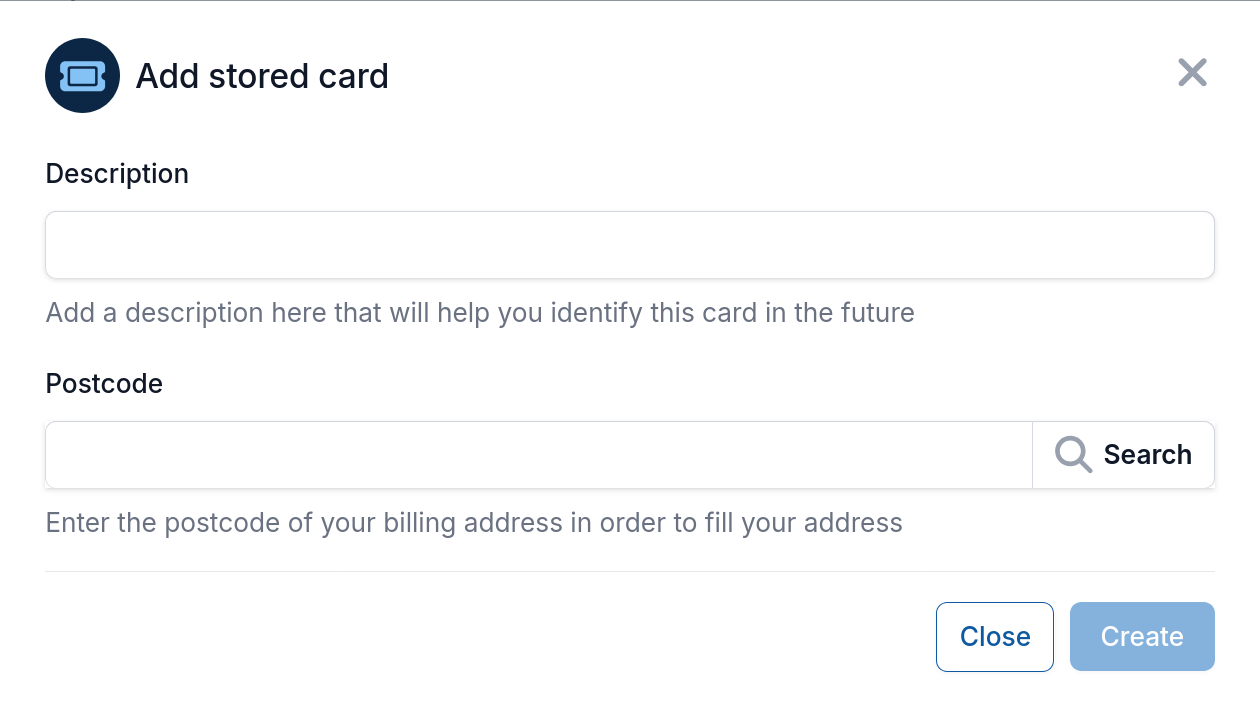
Form to add a stored card - Click on "Create", which should take you back to the list and show your card is awaiting entering details.
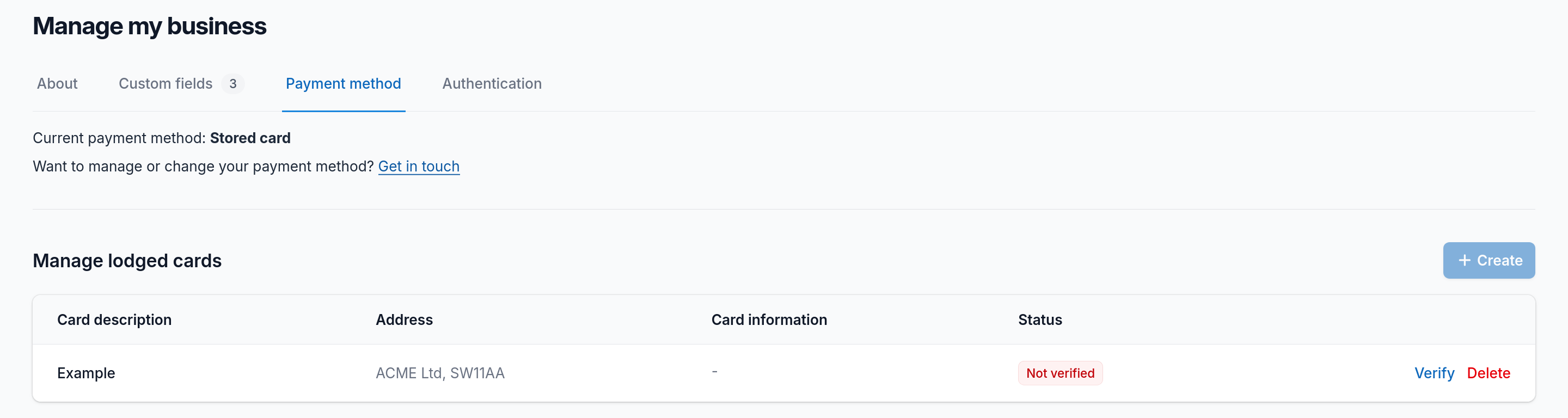
Stored card awaiting entering details - Click on "Verify" next to the card, which will take you to a secure payment modal to enter the card details.
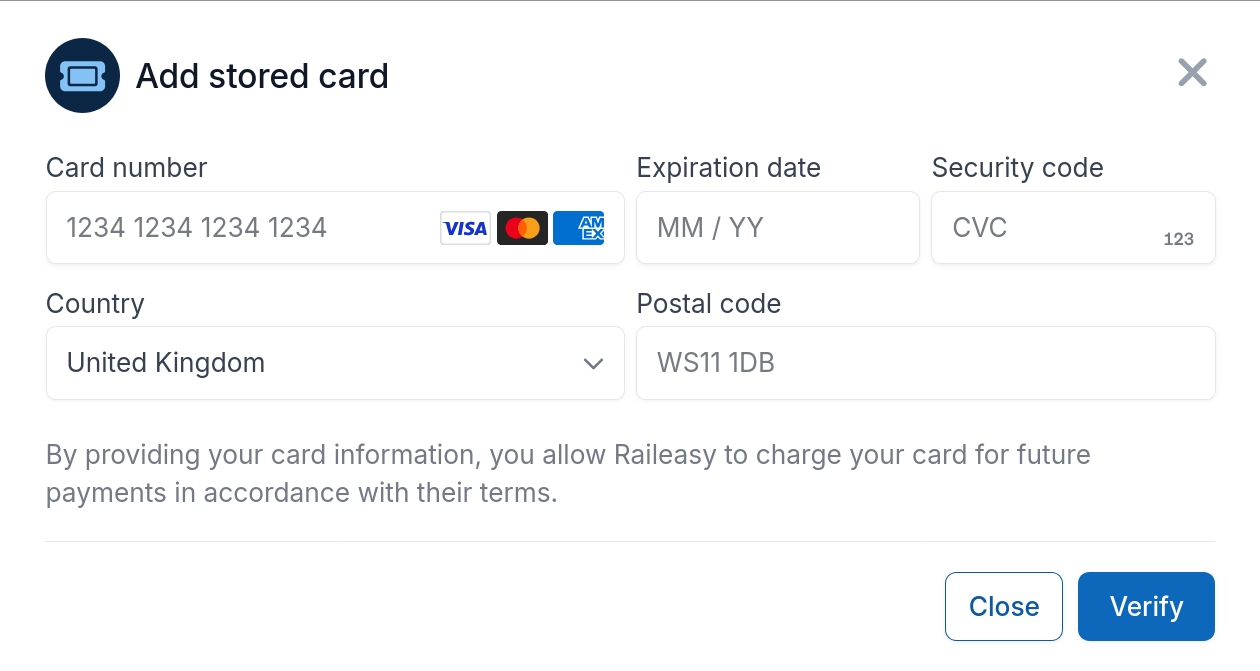
Form to add card details - Click on "Verify" in the modal, at which point your card details will be verified by our payment provider Stripe. Once this completes successfully, you will be returned to the list and your card will now show as active.
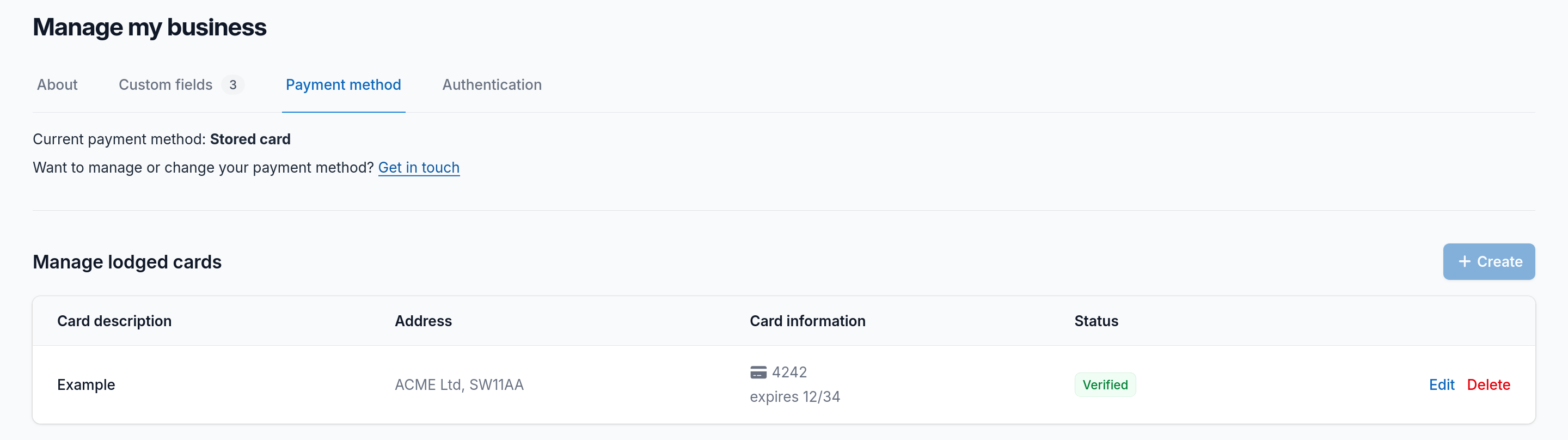
Stored card that has been verified and is active
BACS and Direct Debit
To switch to BACS or Direct Debit, please contact the support team. We will then send you a form to complete, which will need to be returned to us. Once we have processed this, we will configure your account to use BACS or Direct Debit.
Heads up!
Before we can set up BACS or Direct Debit, please ensure you have provided the registered address for your business under the "About" tab. If you have issues providing this, please contact the support team.
For Direct Debit, we will contact you to set up the Direct Debit mandate.
For both of these payment methods, we will require payment (or collect it via Direct Debit) within 14 days of the invoice being issued.