Account management
Viewing journeys
View all journeys booked by your business
By default, you will be presented with a list of all journeys purchased across your business. This list, showing the most recent booking at the top, contains basic information such as the journey origin/destination, travel dates, and the current status of the booking.
Filtering options will be coming soon for this list. However, you are able to filter to journeys booked by a specific user via the "Users" page, and clicking on the "View journeys" button next to the user you wish to filter by.
View a specific journey
Clicking on the journey origin/destination in the list view will take you to a page containing details about the individual journey you have selected.
The main area of the page will show you the itinerary of the journey, including any changes you may have, or seat reservations if applicable. We will also show live running times and platforms for the journey once the data is available. If the ticket purchased was an open return, we will indicate this, along with showing if only a single was brought.
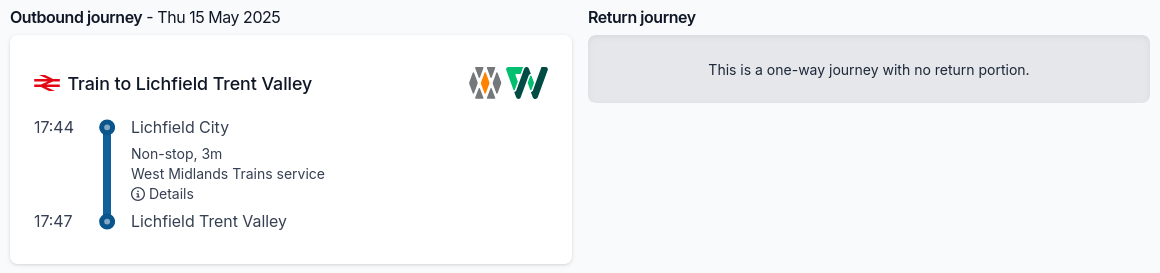
Below this, you will be able to see details of the individual tickets purchased, including the ticket type, and if any railcard discount was applied. If E-Tickets were selected, you will be able to download them from here.
If any custom fields are configured for your business, we will also display the answers provided at checkout time for quick reference.
On the right-hand side of the screen (or below the journey summary on mobile), you will be able to see the details of the purchase, including who purchased the journey, when it was purchased and the cost breakdown. You will be able to download an expense receipt for the journey, if required, and also request a refund on the journey.