Account management
Managing users
Inviting users
To invite users to your business, you will need to be an administrator. If you are not an administrator, please contact your account administrator to request access.
To invite users, ensure you are in the "Users" section of the portal, and click on "Invite user" in the top-right of the screen. Here, you will be prompted to enter the full name and email address of the user you wish to invite. Upon submitting, the system will send an invitation email to the provided address, where they can follow the instructions to create an account and join your business.
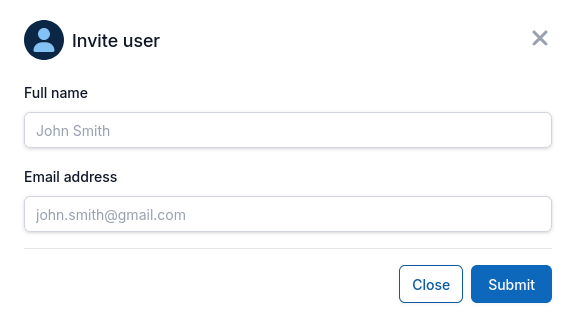
This will automatically give the invited the "User" role. If you wish to make them an admin, follow the instructions below for editing a user, and set the role to "Admin".
Editing users
By default, you will be a shown a list of all active users registered with your business. This list view will contain their name, email address and role. For each user, you are able to edit them, or view all journeys purchased by a specific user.
Clicking on "Edit" next to a user will open a modal where you can edit the user's name, email address and role. If the email address is edited, the user will be sent a verification email to confirm the change. If the user's role is changed, this will apply from the next time they sign in to the system.
This form also provides the option to disable a user. This will prevent the user from signing in to the system and making any purchases. All disabled users are shown in a separate list view, which can be accessed by clicking on "Disabled" at the top of the "Users" view.